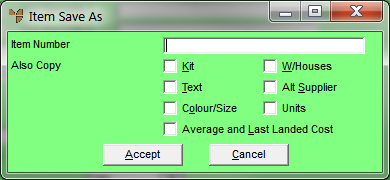
Use this option to duplicate an item, creating a new item. You can duplicate the whole item or just selected parts of it.
Refer to "Opening the Item Master File".
Micronet displays the Item Save As screen.
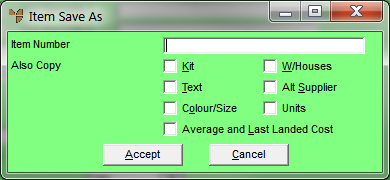
|
|
Field |
Value |
|
|
Item Number |
Enter a new number for the item you are creating. |
|
|
Kit |
Check this box if you want to copy all kit details from the selected item to the new item. |
|
|
W/Houses |
Check this box if you want to copy all warehouse settings from the selected item to the new item, e.g. Preferred Supplier, Min Stock, Max Stock, Replenished and Reorder Quantity fields. |
|
|
Text |
Check this box if you want to copy all additional text from the selected item to the new item. |
|
|
Alt Supplier |
Check this box if you want to copy all alternate supplier details from the selected item to the new item. |
|
|
Colour/Size |
Check this box if you want to copy all colour/size details from the selected item to the new item. |
|
|
Units |
2.8 Feature Check this box if you want to copy all purchase units from the selected item to the new item. |
|
|
Average and Last Landed Cost |
2.8 Feature Check this box if you want to copy average and last landed costs from the selected item to the new item. |
Micronet copies all the selected details to the new item and redisplays the Item Update screen.